User Guide
SportSync is a desktop app for managing training sessions and athletes, optimized for use via a Command Line Interface (CLI) while still having the benefits of a Graphical User Interface (GUI). If you can type fast, SportSync can get your training management tasks done faster than traditional GUI apps.
- Quick start
- Features
- General
- Athlete Management
- Tag Management
- Session Management
- Calendar
- Income Analytics
- FAQ
- Glossary
- Command summary
Quick start
Prerequisites
Ensure that you have Java 11 or above installed on your computer. If you don’t have Java installed, you can download it from the official Java website here.
-
Download the latest
sportsync.jarfrom here. -
Copy the file to the folder you want to use as the home folder for your SportSync.
3.Open a command terminal, cd into the folder you put the jar file in, and use the java -jar sportsync.jar command to run the application.
e.g. cd Desktop\New_Folder and then java -jar sportsync.jar
A GUI similar to the below should appear in a few seconds. This shows the session list, which is currently empty.
Below that is the income analytics, which tabulates how much you’ve earned through your sessions.
![]() Notes about the window size:
Notes about the window size:
- The window size may not be optimum for viewing the sessions and contacts, depending on your screen size. In which case, resize the SportSync window to your liking.
SportSync will save these preferences and reload them upon startup.
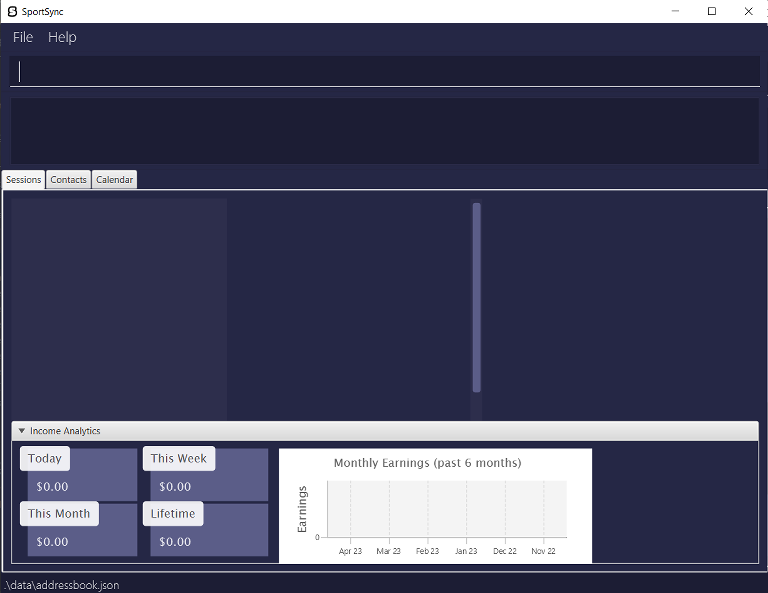
Click the Contacts tab, or press the shortcut CTRL + 2.
You have just navigated to the contact list.
Note how the app contains some sample data.
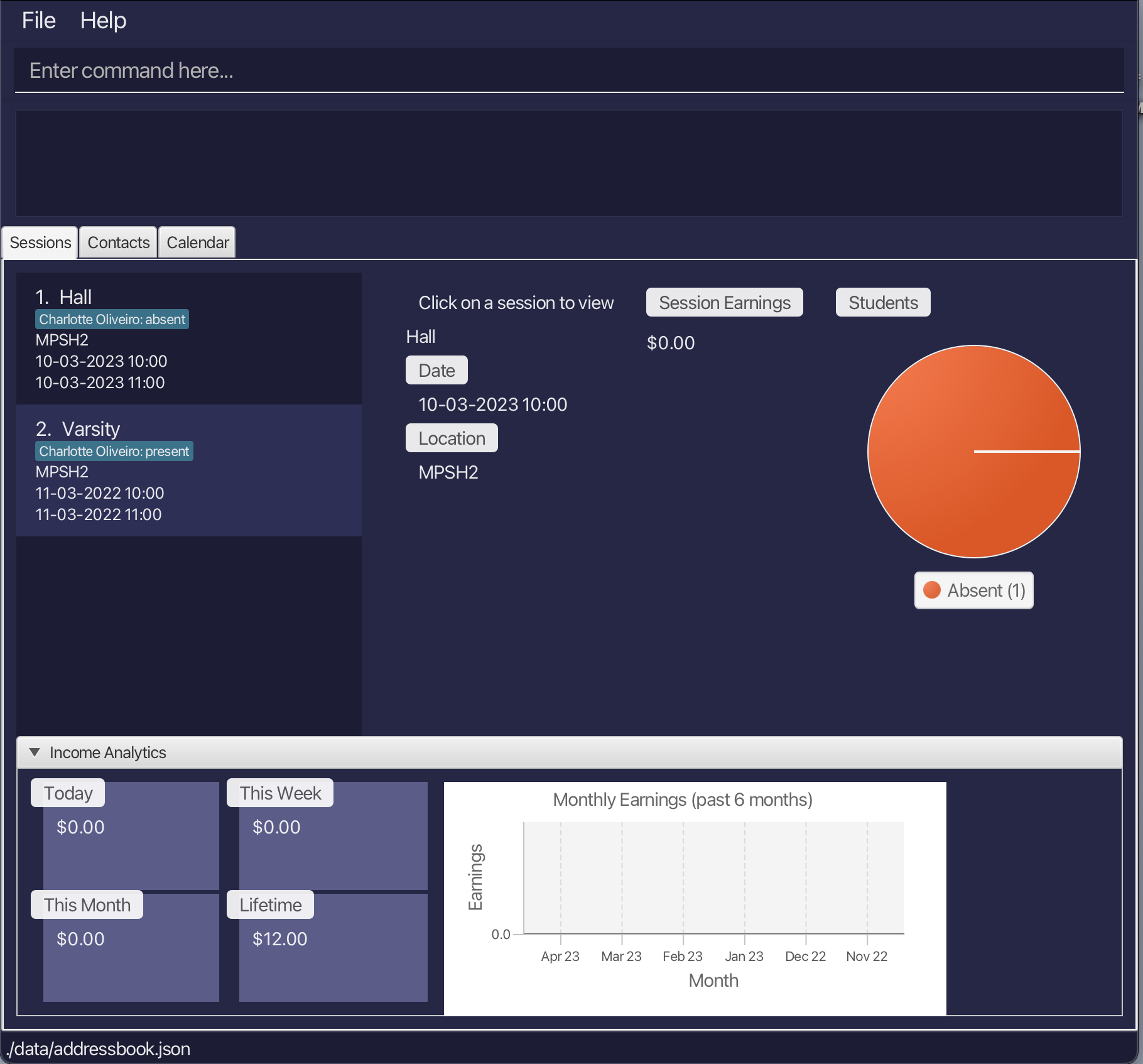
4.Type the command in the command box and press Enter to execute it. e.g. typing help and pressing Enter will open the help window.
Some example commands you can try:
-
list: Lists all athletes. -
add n/John Doe p/98765432 a/311, Clementi Ave 2, r/35 t/friends t/owesMoney- Adds athlete
John Doeto SportSync.
-
delete 3: Deletes the 3rd athlete shown in the current list. -
clear: Deletes all athletes and sessions. -
exit: Exits the app.
Refer to the Features below for details of each command.
5.Click the Calendar tab, or press the shortcut CTRL + 3. You have just navigated to the calendar, which is currently empty.
All future scheduled sessions will automatically show up on the calendar.
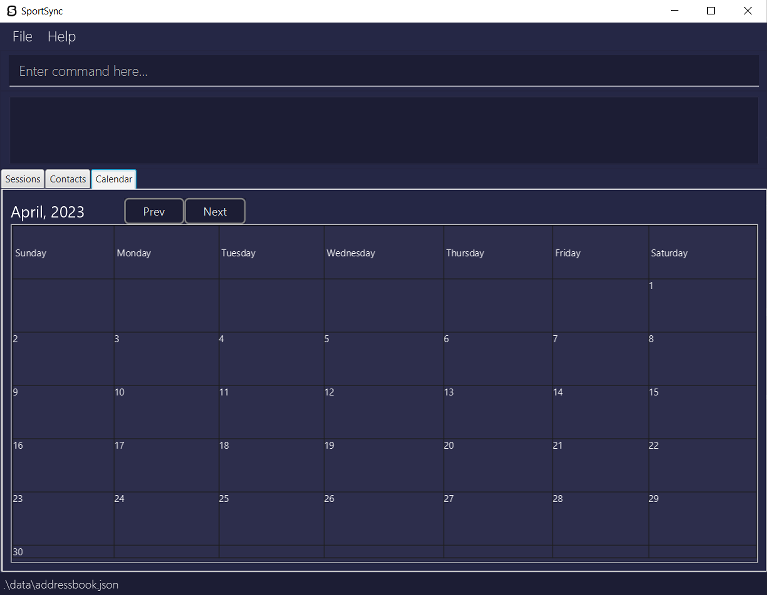
F1: Opens the help menu.
CTRL + 1: Switches to the
Sessions tab.CTRL + 2: Switches to the
Contacts tab.CTRL + 3: Switches to the
Calendar tab.Features
![]() Notes about the command format:
Notes about the command format:
-
Parameters are used to specify information that is required for the command to be executed correctly.
-
Words in
UPPER_CASEare the parameters to be supplied by you.
e.g. inadd n/NAME,NAMEis a parameter which can be used asadd n/John Doe…. -
Items in square brackets are optional.
e.g.n/NAME [t/TAG]can be used asn/John Doe t/friendor asn/John Doe. -
Items with
… after them can be used multiple times including zero times.
e.g.[t/TAG]…can be used ast/friend,t/friend t/familyetc. -
Parameters can be in any order.
e.g. if the command specifiesn/NAME p/PHONE_NUMBER,p/PHONE_NUMBER n/NAMEis also acceptable. -
If a parameter is expected only once in the command but is specified multiple times, only the last occurrence of the parameter will be taken.
e.g. if you specifyp/12341234 p/56785678, onlyp/56785678will be taken. -
Extraneous parameters for commands that do not take in parameters (such as
help,list,exitandclear) will be ignored.
e.g. if the command specifieshelp 123, it will be interpreted ashelp.
General
Viewing help : help
Shows a message containing a link to the SportSync User Guide.
Clicking the ‘Copy URL’ button copies the link to your clipboard.

Format: help
Undoing a previous command : undo
Undoes a previously entered command.
Format: undo
- Functions similarly to the undo function in other apps.
- Cannot be used if no commands have been entered yet.
Redoing a previous command : redo
Redoes a previously undone command.
Format: redo
- Functions similarly to the redo function in other apps.
- Cannot be used if no commands have been entered yet.
Exiting the program : exit
Exits the program.
Format: exit
Athlete Management
Adding a new athlete: add
Adds an athlete to the contact list.
Format: add n/NAME p/PHONE_NUMBER a/ADDRESS r/PAY_RATE [t/TAG]…
- An existing athlete with the same name must not already exist in the contact list.
Examples:
-
add n/John Doe p/98765432 r/44 a/UTown Residences, #01-01
Adds an athlete with name"John Doe", phone number"98765432", pay rate"44"and address"UTown Residences, #01-01".
-
add n/Betsy Crowe t/friend a/Sheares Hall p/1234567 t/basketball r/5
Adds an athlete with name"Betsy Crowe", phone number"1234567", pay rate"5"address"Sheares Hall", and tags"friend","basketball".
Listing all athletes : list
Shows all athletes in the contact list.
Format: list
Editing an athlete’s details : edit
Edits the details of an existing athlete in the contact list, by their index.
Format: edit INDEX [n/NAME] [p/PHONE_NUMBER] [r/PAY_RATE] [a/ADDRESS] [t/TAG]…
- The index refers to the index number shown in the displayed contact list.
- The index must be a positive integer 1, 2, 3, … not more than the number of athletes in the contact list.
- At least one of the optional fields must be provided.
- Existing values will be updated to the new input values.
- When editing tags, the existing tags of the athlete will be removed.
(i.e. adding of tags is not cumulative) - You can remove all the athlete’s tags by typing
t/without specifying any tags after it.
Examples:
-
edit 1 p/91234567 r/3
Edits the phone number of the first athlete in the contact list to be91234567, and their pay rate to be3.
-
edit 2 n/Betsy Crower t/
Edits the name of the 2nd athlete in the contact list to beBetsy Crowerand removes all their existing tags.
Finding athletes by name: find
Finds athletes in the contact list whose names contain any of the given keywords.
Format: find KEYWORD [MORE_KEYWORDS]…
- Only the name of the athlete is searched.
- The search is case-insensitive. e.g.
hanswill matchHans - Full and partial words will be matched e.g.
HanandHanswill both matchHans - The order of the keywords does not matter. e.g.
Hans Bowill matchBo Hans - Athletes matching at least one keyword will be returned (i.e.
ORsearch).
e.g.Hans Bowill returnHans Gruber,Bo Yang
Examples:
-
find John
ReturnsjohnandJohn Doe
-
find carl alice
ReturnsAlice Pauline,Carl Kurz
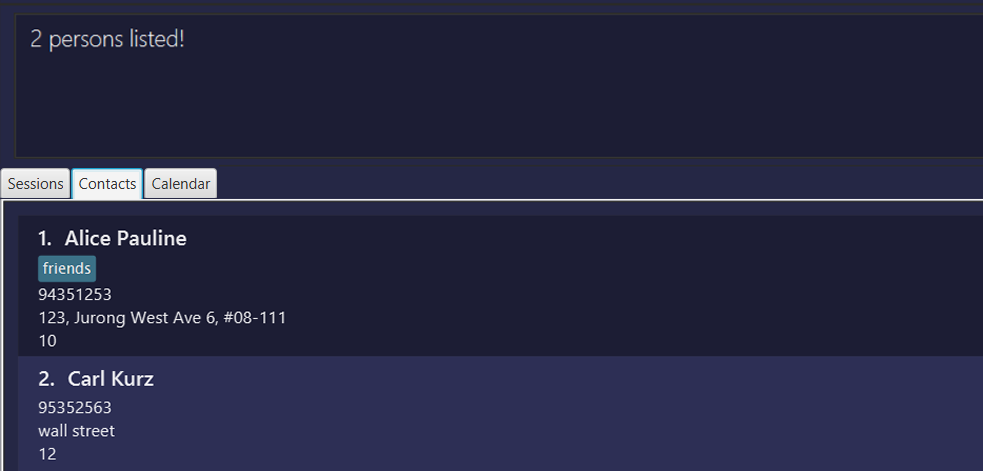
Deleting an athlete : delete
Deletes an athlete from the contact list, by their index.
Format: delete INDEX
- The index refers to the index number shown in the displayed contact list.
- The index must be a positive integer 1, 2, 3, … not more than the number of athletes in the contact list.
Examples:
-
listfollowed bydelete 2
Deletes the 2nd athlete in the contact list.
-
find Betsyfollowed bydelete 1
Deletes the 1st athlete in the results of thefindcommand.
Clearing all athletes and sessions : clear
Clears all athletes from the contact list and sessions from the session list.
Format: clear
Sorting the contact list : sort
Sorts all athletes in the contact list according to the provided attribute.
Format: sort ATTRIBUTE
- Sorts the athlete in ascending order, according to specified attribute
ATTRIBUTE. -
Attributes:
- 1 - Name
- 2 - Pay rate
Examples:
-
sort 1
Sorts the contact list by name in alphabetical order.
-
sort 2
Sorts the contact list by pay rate, from lowest to highest.
Tag Management
Adding tags to an athlete: add-tag
Adds the specified tag(s) to an athlete, by their index.
Format: add-tag INDEX t/TAG [MORE_TAGS]…
- Multiple tags can be added to an athlete at once.
- The index refers to the index number shown in the displayed contact list.
- The index must be a positive integer 1, 2, 3, … not more than the number of athletes in the contact list.
- The tag is added to the athlete without altering existing tags the athlete has.
- The athlete must not already have a tag with the same name.
Examples:
-
add-tag 1 t/Hall
Adds a tagHallto the athlete at index 1. -
add-tag 4 t/Basketball t/Varsity
Adds tagsBasketballandVarsityto the athlete at index 4.
Removing tags from an athlete: remove-tag
Removes the specified tag(s) from an athlete, by their index.
Format: remove-tag INDEX t/TAG [MORE_TAGS]…
- Multiple tags can be removed from an athlete at once.
- The index refers to the index number shown in the displayed contact list.
- The index must be a positive integer 1, 2, 3, … not more than the number of athletes in the contact list.
- The tag is removed from the athlete without altering existing tags the athlete has.
- The athlete must already have the tag for it to be deleted.
Examples:
-
remove-tag 1 t/Hall
Removes the tagHallfrom the athlete at index 1. -
remove-tag 4 t/Basketball t/Varsity
Removes tagsBasketballandVarsityfrom the athlete at index 4.
Showing athletes with specified tags : show
Finds athletes in the contact list who have any of the specified tags.
Format: show TAG_NAME [MORE_TAGS]…
- Filters the contact list to only contain athletes having one or more of the specified tag(s).
- At least one tag name must be provided.
Examples:
-
show Varsity
Shows all athletes who have the tagVarsity.
-
show Hockey Tennis
Shows all athletes who have the tagHockey, the tagTennis, or both.
Session Management
Creating a new session : create-session
Creates a new session and adds it to the session list.
Format: create-session n/NAME s/SESSION l/LOCATION
- The session list must not already have a session with the same name.
- Datetime format must be
DD-MM-YYYY HH:mm, with the time following the 24-hour format.
(e.g. 14:00 meaning 2 p.m.)
Examples:
-
create-session n/Hall s/10-03-2022 10:00 to 10-03-2022 11:00 l/MPSH2
Creates a session with nameHallfrom10 March 2022, 10:00 a.m.to10 March 2022, 11:00 a.m.atMPSH2.
Deleting an existing session : delete-session
Deletes an existing session from the session list.
Format: delete-session INDEX
- The index refers to the index number shown in the displayed session list.
- The index must be a positive integer 1, 2, 3, … not more than the number of sessions in the session list.
- Session must already exist for it to be deleted.
Examples:
-
delete-session 3
Deletes the 3rd session in the session list.
Marking an athlete as present : mark
Marks an athlete (by name) as present for a specified session (by index).
Format: mark SESSION_INDEX n/ATHLETE_NAME
- The index refers to the index number shown in the displayed session list.
- The index must be a positive integer 1, 2, 3, … not more than the number of sessions in the session list.
- Athlete must already exist to be marked as present.
Examples:
-
mark 1 n/John Doe
Marks John Doe as present in the 1st session in the session list.
Marking an athlete as absent : unmark
Marks an athlete (by name) as absent for a specified session (by index).
Format: unmark SESSION_INDEX n/ATHLETE_NAME
- The index refers to the index number shown in the displayed session list.
- The index must be a positive integer 1, 2, 3, … not more than the number of sessions in the session list.
- Athlete must already exist to be marked as absent.
Examples:
-
unmark 1 n/John Doe
Marks John Doe as absent in the 1st session in the session list.
Adding an athlete to a session: student-add
Adds an athlete (by index) to a specified session (by name).
Format: student-add INDEX n/SESSION_NAME
- The index refers to the index number shown in the displayed contact list.
- The index must be a positive integer 1, 2, 3, … not more than the number of athletes in the contact list.
- Session must already exist to add an athlete to it.
Examples:
-
student-add 1 n/hall
Adds the athlete at index 1 of the contact list to the sessionHall.
Removing an athlete from a session: student-remove
Removes an athlete (by index) from a specified session (by name).
Format: student-remove INDEX n/SESSION_NAME
- The index refers to the index number shown in the displayed contact list.
- The index must be a positive integer 1, 2, 3, … not more than the number of athletes in the contact list.
- Session must already exist to remove an athlete from it.
Examples:
-
student-remove 1 n/hall
Removes the athlete at index 1 of the contact list from the sessionHall.
Calendar
The Calendar includes various functions that enable you to manage your schedule effectively.
These features are designed to simplify the process of tracking sessions.
How to view
You can access the Calendar features by interacting with the Calendar tab.
Click the Calendar tab, or press the shortcut CTRL + 3 .
You can click on the Prev and Next buttons to navigate through the months.
Features
The Calendar features allow you to view your schedule on a monthly basis.
You can also click on a session to view its details.
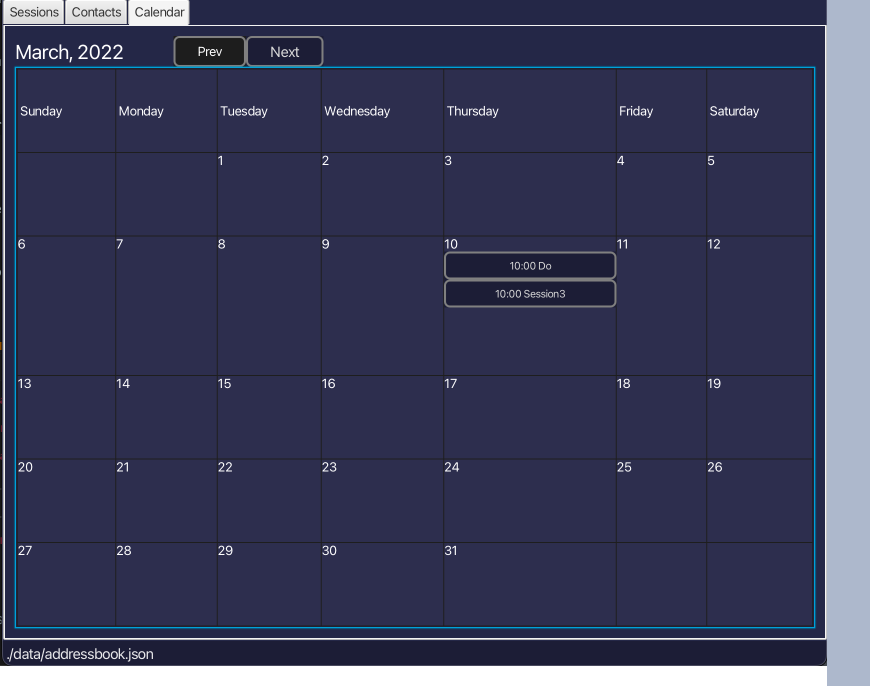
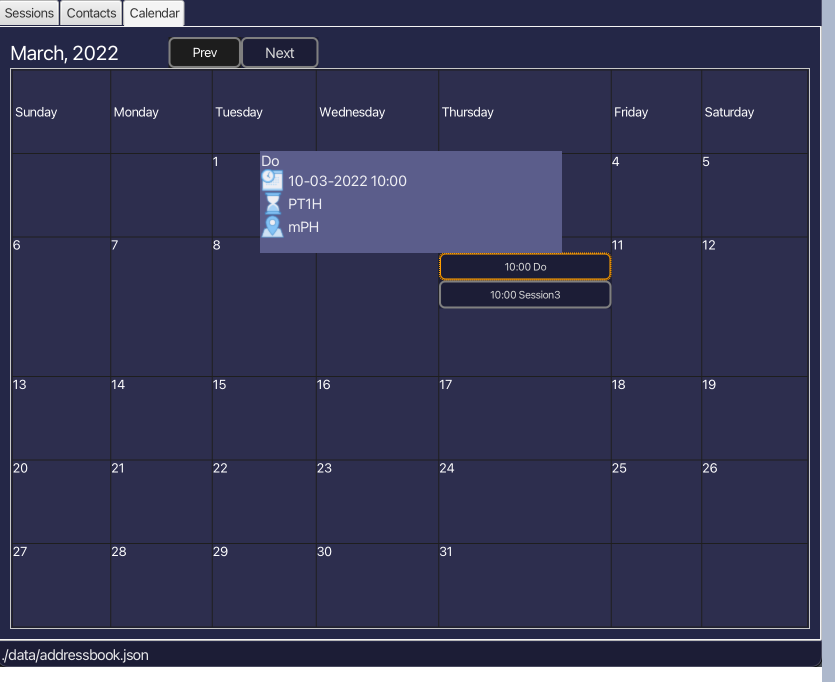
Income Analytics
The Income Analytics Panel is an automated feature that tracks and displays your coaching income based on athlete attendance and pay rates.
How to view
Click the Sessions tab, or press the shortcut CTRL + 1 .
Features
- The panel is automatically updated based on athlete attendance and pay rates.
- It displays income earned on the current day, week, month, and lifetime.
- The displayed income is based on the athlete’s pay rate per hour and the duration of the session(s) the athletes belong to.
- An athlete only contributes to your income if they are marked as present.
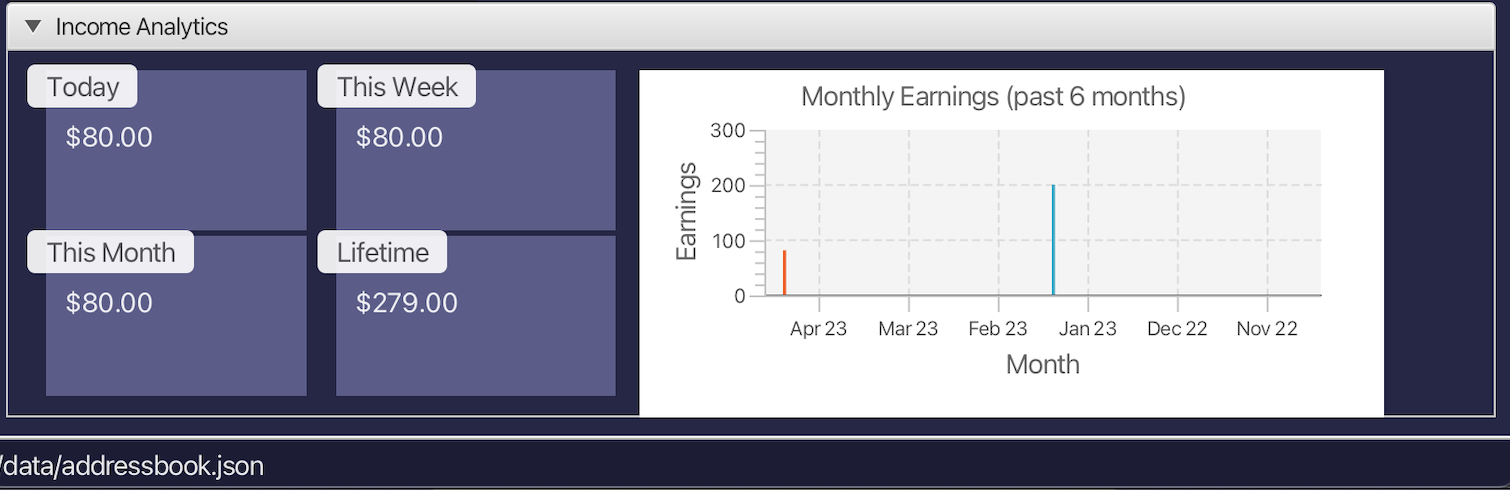
FAQ
Q: How do I transfer my data to another Computer?
A: Install the app in the other computer and overwrite the empty data file it creates with the file that contains the data of your previous SportSync home folder.
Q: How do I save my data?
A: SportSync data is saved in the hard disk automatically after any command that changes the data. There is no need to save manually.
Q: How do I edit the data file manually?
A: SportSync data is saved as a JSON file at [JAR file location]/data/addressbook.json. You can update the data directly by editing that data file.
Glossary
- Pay rate: The amount of fees paid by the athlete per session.
- Session: A training period for athletes, conducted by a coach.
- Session List: A list of training sessions.
- Athlete: A person being trained by a coach.
- Contact List: A list of athletes and their contact details.
- Coach: A person who trains and directs athletes or a team.
- Attendance: A record of the presence (or absence) of an athlete in a session.
- Tag: A label attached to an athlete in SportSync, used to group them together for easier management.
Command summary
| Action | Format, Examples |
|---|---|
| Help Window | help |
| Undo Action | undo |
| Redo Action | redo |
| Exit SportSync | exit |
| Add New Athlete |
add n/NAME p/PHONE_NUMBER a/ADDRESS r/PAY_RATE [t/TAG]… e.g. add n/Betsy Crowe t/friend a/Sheares Hall p/1234567 t/basketball r/5
|
| List Athletes | list |
| Edit Athlete |
edit INDEX [n/NAME] [p/PHONE_NUMBER] [r/PAY_RATE] [a/ADDRESS] [t/TAG]…e.g. edit 2 n/James Lee r/3
|
| Find Athlete |
find KEYWORD [MORE_KEYWORDS]e.g. find James Jake
|
| Delete Athlete |
delete INDEXe.g. delete 3
|
| Clear Athletes and Sessions | clear |
| Sort Athletes |
sort ATTRIBUTEe.g. sort 1
|
| Add Tags to Athlete |
add-tag INDEX t/TAG [MORE_TAGS]… e.g. add-tag 2 t/Private t/New
|
| Remove Tags from Athlete |
remove-tag INDEX t/TAG [MORE_TAGS]… e.g. remove-tag 2 t/Private
|
| Show Athletes with Tags |
show TAG_NAME [MORE_TAGS]…e.g. show Hall Varsity
|
| Create Session |
create-session n/NAME s/SESSION l/LOCATIONe.g. create-session n/Hall s/10-03-2022 10:00 to 10-03-2022 11:00 l/MPSH2
|
| Delete Session |
delete-session INDEXe.g. delete-session 3
|
| Mark Athlete Attendance |
mark SESSION_INDEX n/ATHLETE_NAME e.g. mark 1 n/John Doe
|
| Unmark Athlete Attendance |
unmark SESSION_INDEX n/ATHLETE_NAME e.g. unmark 1 n/John Doe
|
| Add Athlete to Session |
student-add INDEX n/SESSION_NAME e.g. student-add 1 n/Hall
|
| Remove Athlete from Session |
student-remove INDEX n/SESSION_NAME e.g. student-remove 1 n/Hall
|